How to create custom view modifiers in SwiftUI
Table of Contents
How to create a custom ViewModifier
To create a custom view modifier, we define a struct that conforms to the ViewModifier protocol.
In this case, we will create a PinkLabel modifier, which turns the text's color into pink.
struct PinkLabel: ViewModifier {
func body(content: Content) -> some View {
// ....
}
}ViewModifier protocol has only one requiremented method, body(). We return the modified version of our content from this method.
public protocol ViewModifier {
@ViewBuilder @MainActor func body(content: Self.Content) -> Self.Body
}For our PinkLabel modifier, we just need to set the .foregroundStyle to Color.pink.
struct PinkLabel: ViewModifier {
func body(content: Content) -> some View {
content
.foregroundStyle(Color.pink)
}
}That's all we need to do to create a custom view modifier.
You can easily support sarunw.com by checking out this sponsor.

Localization Buddy: Easiest way to localize and update App Store metadata.
How to use a custom ViewModifier
We can apply a custom view modifier to any view using the .modifier(_:) method.
This will apply the PinkLabel modifier to a text view and return a modified version.
struct ContentView: View {
var body: some View {
Text("Hello, world!")
.modifier(PinkLabel())
}
}Here is the result. The text will be in pink color.
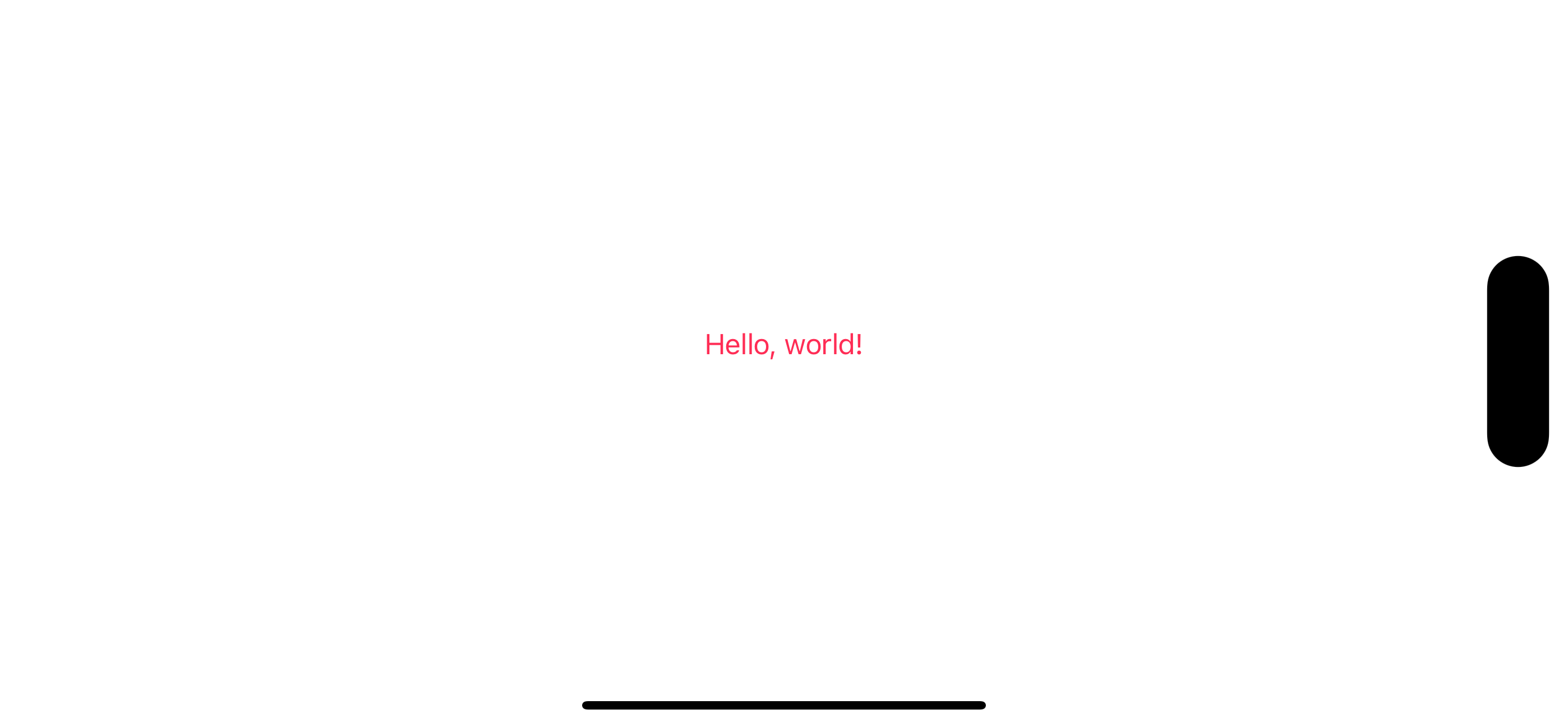
You can easily support sarunw.com by checking out this sponsor.

Localization Buddy: Easiest way to localize and update App Store metadata.
Create an extension for custom ViewModifier
Using custom modifiers with the .modifier(_:) method is quite verbose.
I usually create an extension on View to make it easier to use custom modifiers.
extension View {
func pinkLabel() -> some View {
modifier(PinkLabel())
}
}Then, you can use it like this, which is more concise.
Text("Hello, world!")
.pinkLabel()Read more article about SwiftUI or see all available topic
Enjoy the read?
If you enjoy this article, you can subscribe to the weekly newsletter.
Every Friday, you'll get a quick recap of all articles and tips posted on this site. No strings attached. Unsubscribe anytime.
Feel free to follow me on Twitter and ask your questions related to this post. Thanks for reading and see you next time.
If you enjoy my writing, please check out my Patreon https://www.patreon.com/sarunw and become my supporter. Sharing the article is also greatly appreciated.
Become a patron Buy me a coffee Tweet ShareHow to request users to review your app in SwiftUI
Learn how and when you should ask for a user's review.
Animating number changes in SwiftUI
iOS 17 bring a new trick to animate number in SwiftUI. Let's learn how to do it.