Testing Remote Push Notification in iOS simulator
Table of Contents
Until now, the only way we can test out remote push notification is to do it on physical devices, and it's not a pleasant task.
Xcode 11.4 Beta introduced a new way to simulate remote push notification on iOS simulator.
Payload
There are two ways to do this. Both needed a valid JSON APNS payload. You can consult Apple documentation here.
Here is an example:
{
"aps" : {
"alert" : {
"title" : "sarunw.com",
"body" : "A weekly blog about iOS development"
},
"badge" : 5
}
}Save it to any name you want and remember the location, we are going to need this throughout the course of testing. I save it as payload.apns.
You can easily support sarunw.com by checking out this sponsor.

Screenshot Studio: Create App Store screenshots in seconds not minutes.
Command line
Using simctl command to simulate remote notification with the following command:
xcrun simctl push <device> <bundle-identifier> <path-to-apns-file>
If you have only one simulator running, you can use booted as your <device> parameter.
xcrun simctl push booted com.sarunw.example-xcode-11-4 payload.apns
If you have multiple simulators running, you can find device id by running the following command:
xcrun simctl listYou will get something like this:
Phone: iPhone 11 Pro Max (E1DFE9D1-86D5-4857-8FD0-2B8368FB39A9) (Shutdown)
A5A7E952-845F-4DFA-A983-FEBCC3A2EA43 (unavailable)
Watch: Apple Watch Series 5 - 40mm (80037B53-E5F6-44E1-B316-36CE29AF834B) (Shutdown)
Phone: iPhone 11 Pro (49892E71-C384-4FF2-8A35-22416B9E0D73) (Shutdown)
840CE633-651B-4468-8E8F-4D2D024C4D22 (unavailable)
Watch: Apple Watch Series 5 - 44mm (F1B1C803-D5C1-4FD3-93A6-4FBB9E7F81A7) (Shutdown)
Phone: iPhone 11 Pro Max (630C50A1-1BE5-4BED-BD32-AF0D85C00498) (Booted)Locate your simulator and get the device id, which sits next to the simulator name (in the parenthesis).
xcrun simctl push 630C50A1-1BE5-4BED-BD32-AF0D85C00498 com.sarunw.example-xcode-11-4 payload.apns
You can also omit the bundle identifier if your payload contains Simulator Target Bundle key with the value of your app's bundle identifier.
Add Simulator Target Bundle in your payload file.
{
"aps" : {
"alert" : {
"title" : "sarunw.com",
"body" : "A weekly blog about iOS development"
},
"badge" : 5
},
"Simulator Target Bundle": "com.sarunw.example-xcode-11-4"
}And then run the following to get the same result.
xcrun simctl push 630C50A1-1BE5-4BED-BD32-AF0D85C00498 payload.apns
Here is the demo.
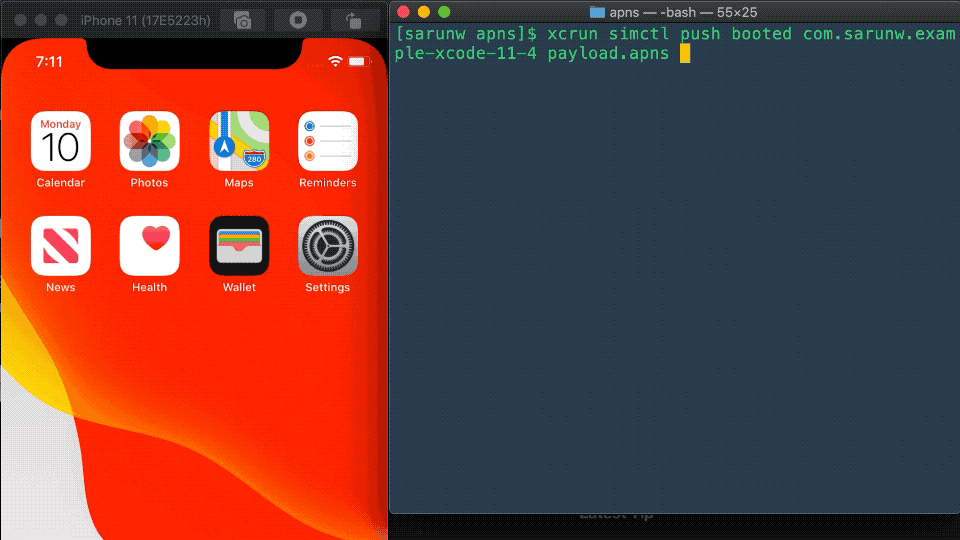
Drag and Drop
The second method to test remote push is simply dragged APNS file onto the target simulator. This method required the payload to contain Simulator Target Bundle key. Otherwise, you would get this error message.
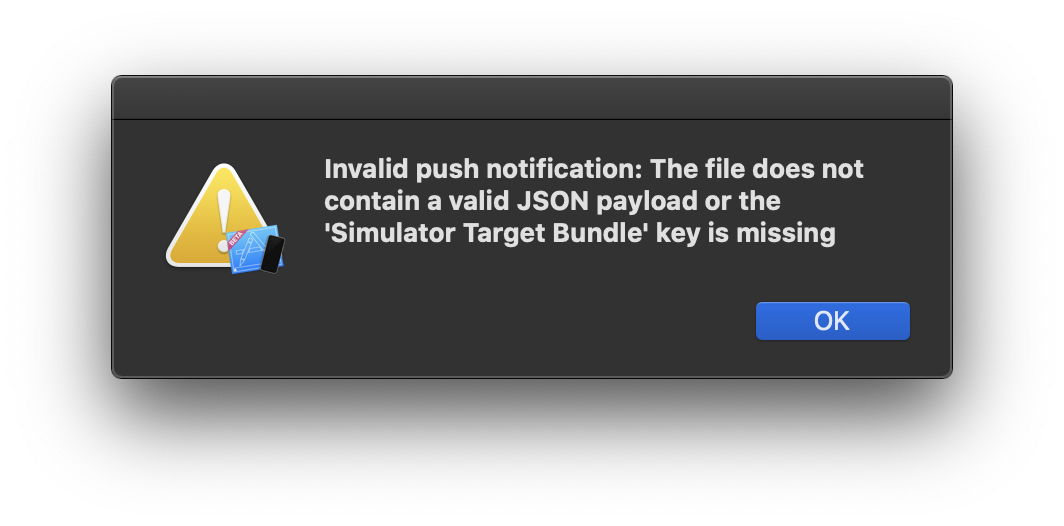
After you have a valid payload, just drag the file and drop it onto your simulator, and that it.
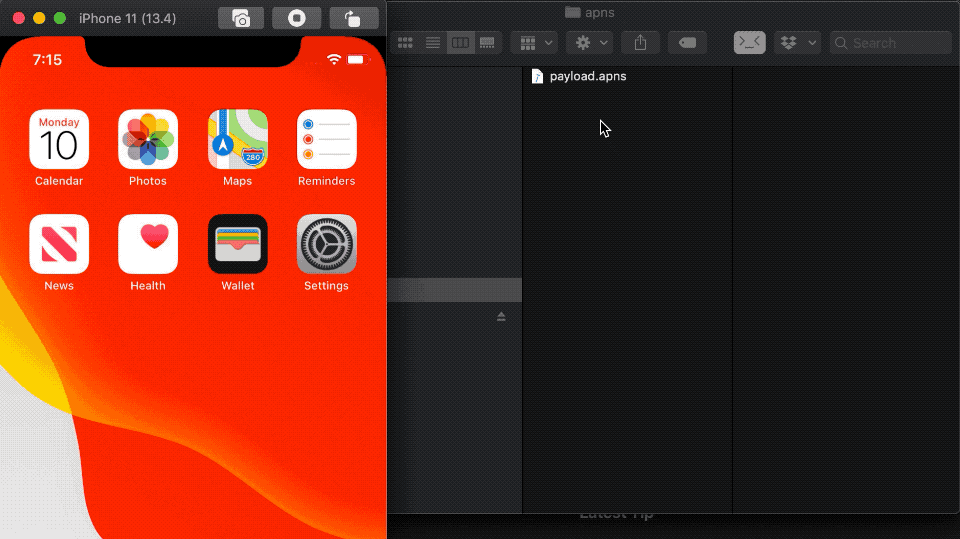
You can easily support sarunw.com by checking out this sponsor.

Screenshot Studio: Create App Store screenshots in seconds not minutes.
Related Resources
Read more article about Xcode, Debugging, Notification, or see all available topic
Enjoy the read?
If you enjoy this article, you can subscribe to the weekly newsletter.
Every Friday, you'll get a quick recap of all articles and tips posted on this site. No strings attached. Unsubscribe anytime.
Feel free to follow me on Twitter and ask your questions related to this post. Thanks for reading and see you next time.
If you enjoy my writing, please check out my Patreon https://www.patreon.com/sarunw and become my supporter. Sharing the article is also greatly appreciated.
Become a patron Buy me a coffee Tweet ShareGradient in SwiftUI
SwiftUI has built-in ways to apply gradient color to its view. We are going to explore all three types of gradients provided, LinearGradient, RadialGradient, and AngularGradient.
How to create Activity Ring in SwiftUI
A guide to creating an activity-ring-like circular progress bar in SwiftUI. An in-depth tutorial of what I think when making a custom view. At the end of this article, you will be able to create the Activity ring used in the Activity app on Apple Watch.