Missing dSYM download link in App Store Connect
Table of Contents
In the past, if you submitted an app that enabled Bitcode[1] to the App Store, you can download dSYM from the App Store Connect.
But that is no longer the case with the coming of Xcode 14.
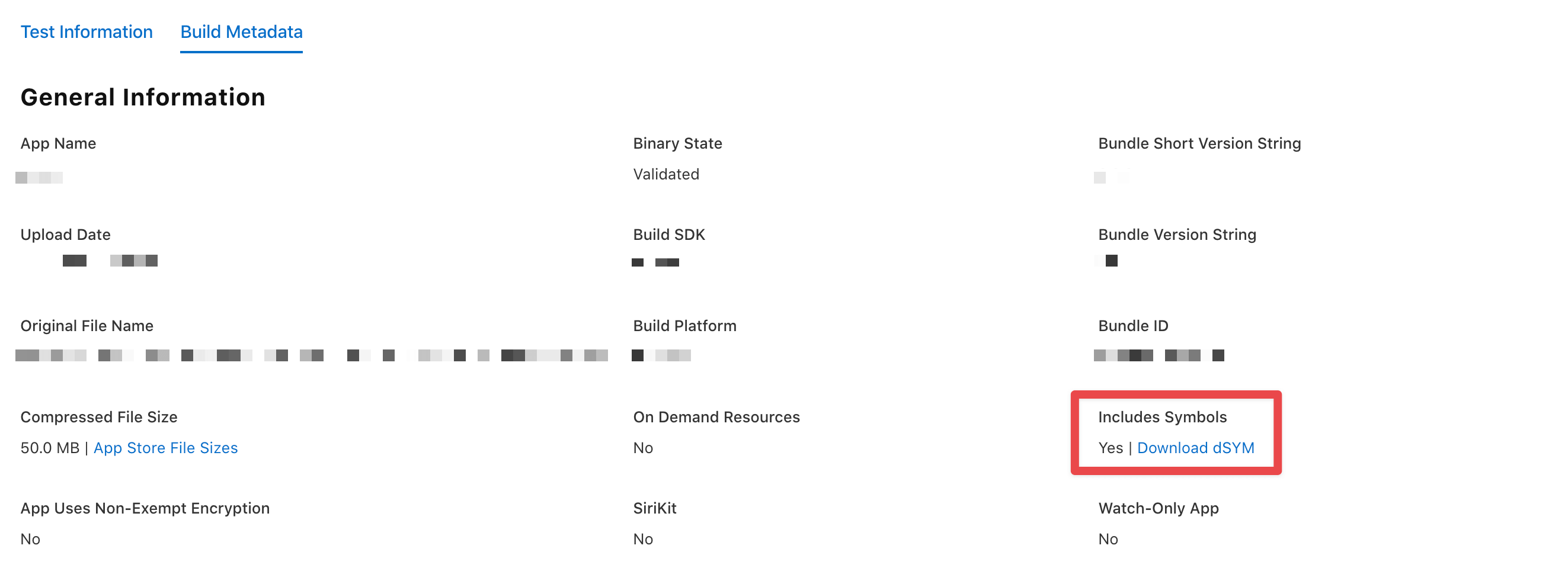
Apple no longer offers dSYM for download
From Xcode 14 onward, we can't download dSYM from the App Store Connect anymore. That's because Bitcode is now deprecated.
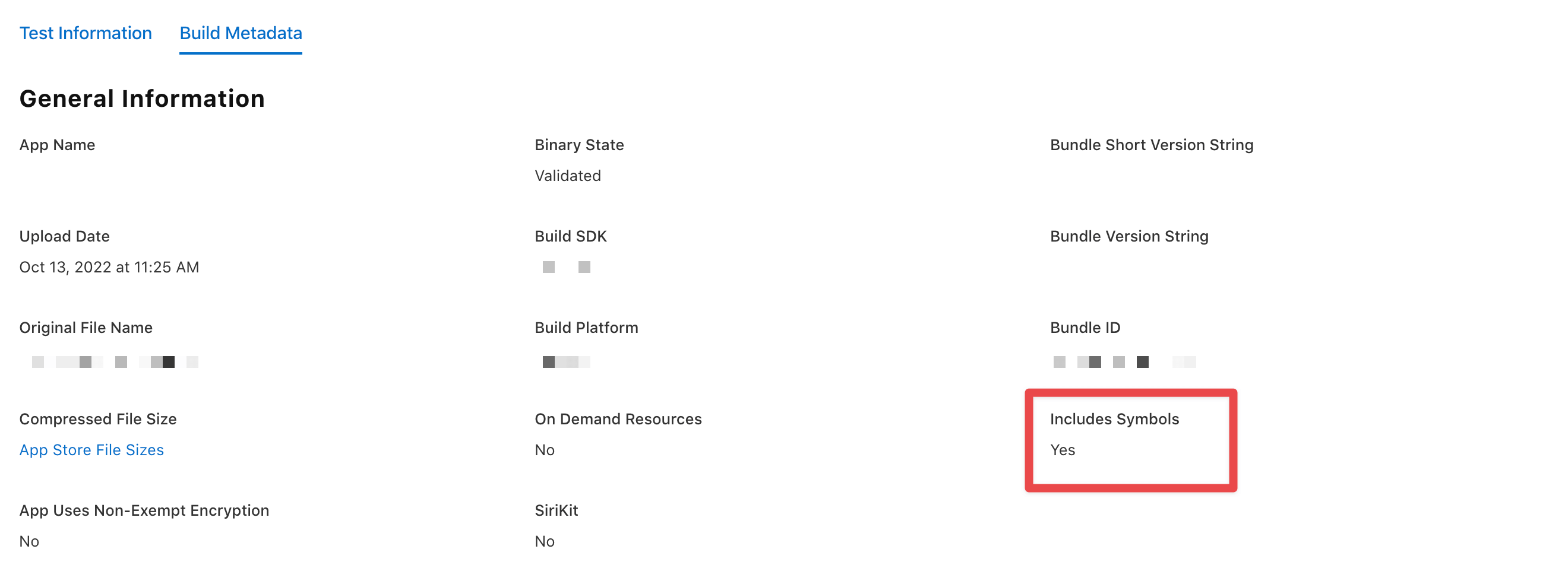
Here is the quote from Xcode 14 release notes.
Deprecations
Starting with Xcode 14, bitcode is no longer required for watchOS and tvOS applications, and the App Store no longer accepts bitcode submissions from Xcode 14.
Xcode no longer builds bitcode by default and generates a warning message if a project explicitly enables bitcode: “Building with bitcode is deprecated. Please update your project and/or target settings to disable bitcode.” The capability to build with bitcode will be removed in a future Xcode release. IPAs that contain bitcode will have the bitcode stripped before being submitted to the App Store. Debug symbols for past bitcode submissions remain available for download. (86118779)
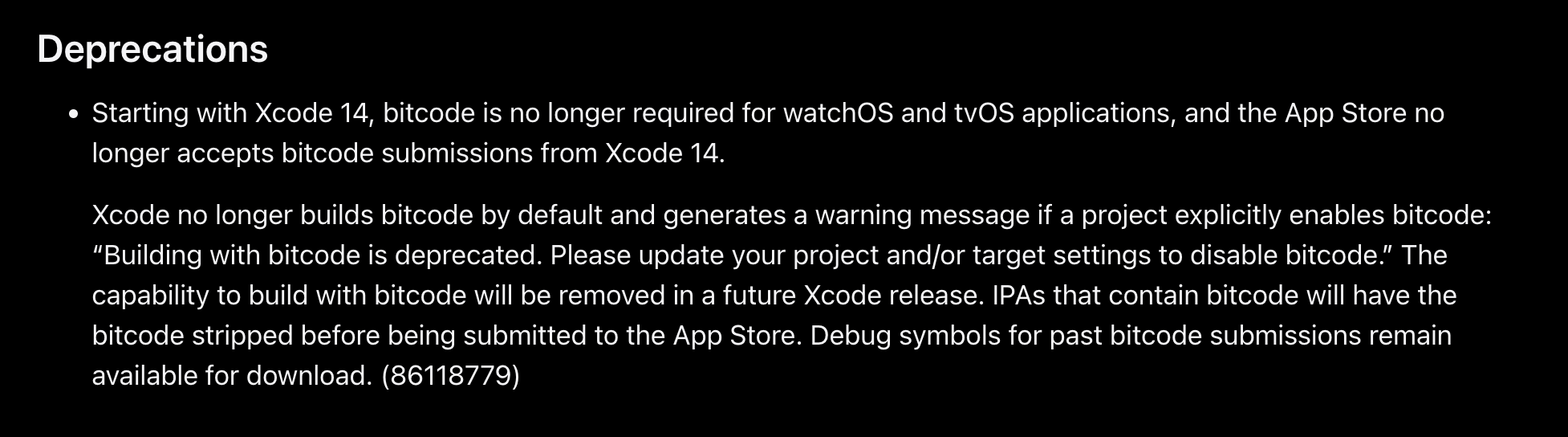
You can easily support sarunw.com by checking out this sponsor.

Localization Buddy: Easiest way to localize and update App Store metadata.
Where can I find dSYM
You can find dSYM for each version of your app in Xcode's app archive.
- Open the Xcode Organizer: From the Xcode menu, select Window > Organizer or ⌥ – option + ⇧ - shift + ⌘ - command + o
- Select the Archives menu under the Products section.
- Select the archive that you want. You will see the "Download Debug Symbols" button on the right panel.
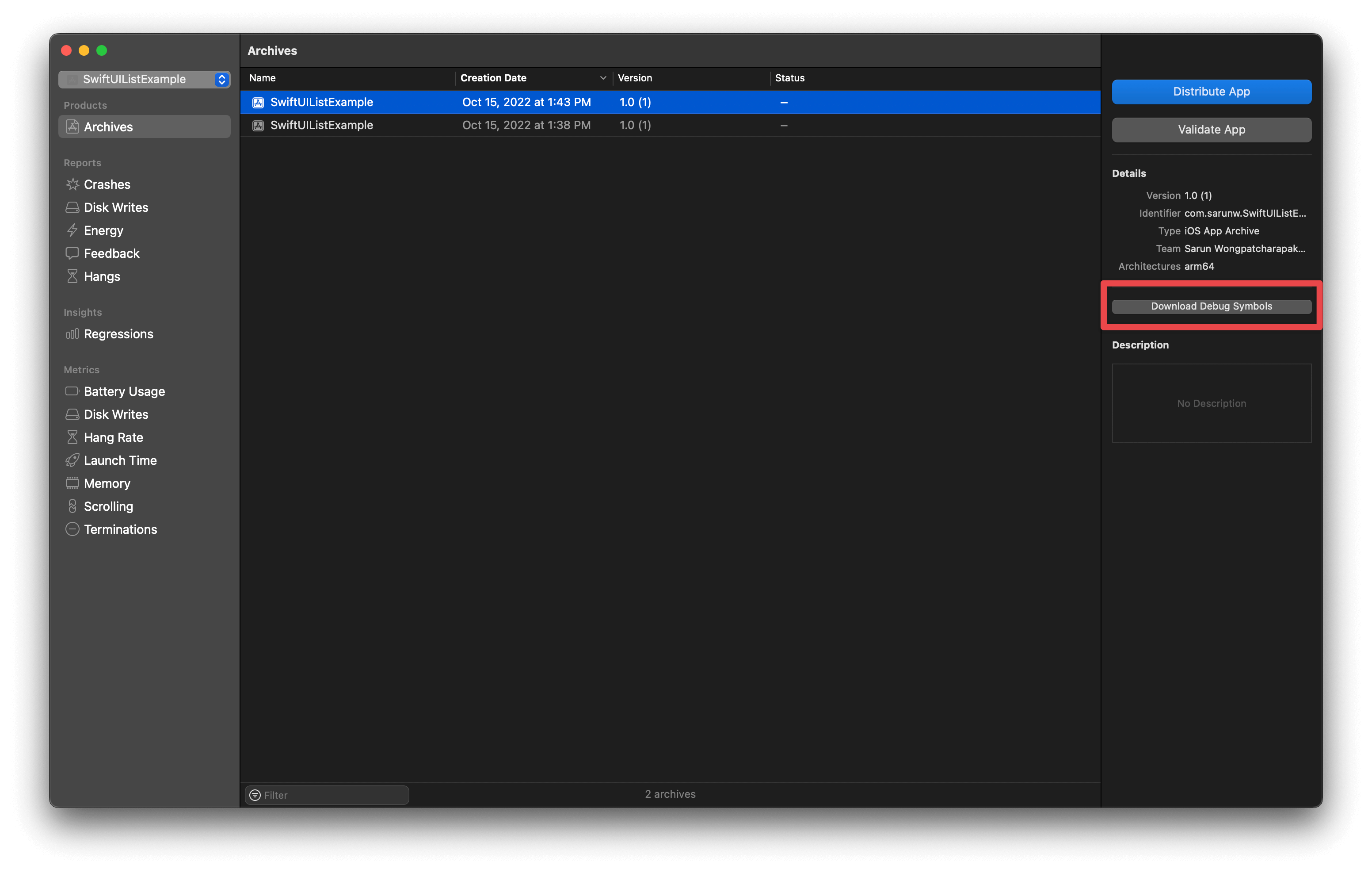
Bitcode is an intermediate representation of a compiled program. Apps you upload to App Store Connect that contain bitcode will be compiled and linked on the App Store. Including bitcode will allow Apple to re-optimize your app binary in the future without the need to submit a new version of your app to the App Store. ↩︎
Read more article about Development or see all available topic
Enjoy the read?
If you enjoy this article, you can subscribe to the weekly newsletter.
Every Friday, you'll get a quick recap of all articles and tips posted on this site. No strings attached. Unsubscribe anytime.
Feel free to follow me on Twitter and ask your questions related to this post. Thanks for reading and see you next time.
If you enjoy my writing, please check out my Patreon https://www.patreon.com/sarunw and become my supporter. Sharing the article is also greatly appreciated.
Become a patron Buy me a coffee Tweet ShareHow to scale margin and padding with @ScaledMetric Property Wrapper
Dynamic Type automatically scales a font size according to Accessibility settings. In iOS 14, we also have a way to scale numeric values like padding and margin.