How to Open using Rosetta in Xcode 14.3
Table of Contents
If you are using Xcode 14.3 or later and still need to run it under Rosetta, you might notice that the option to open Xcode in Rosetta is no longer available.
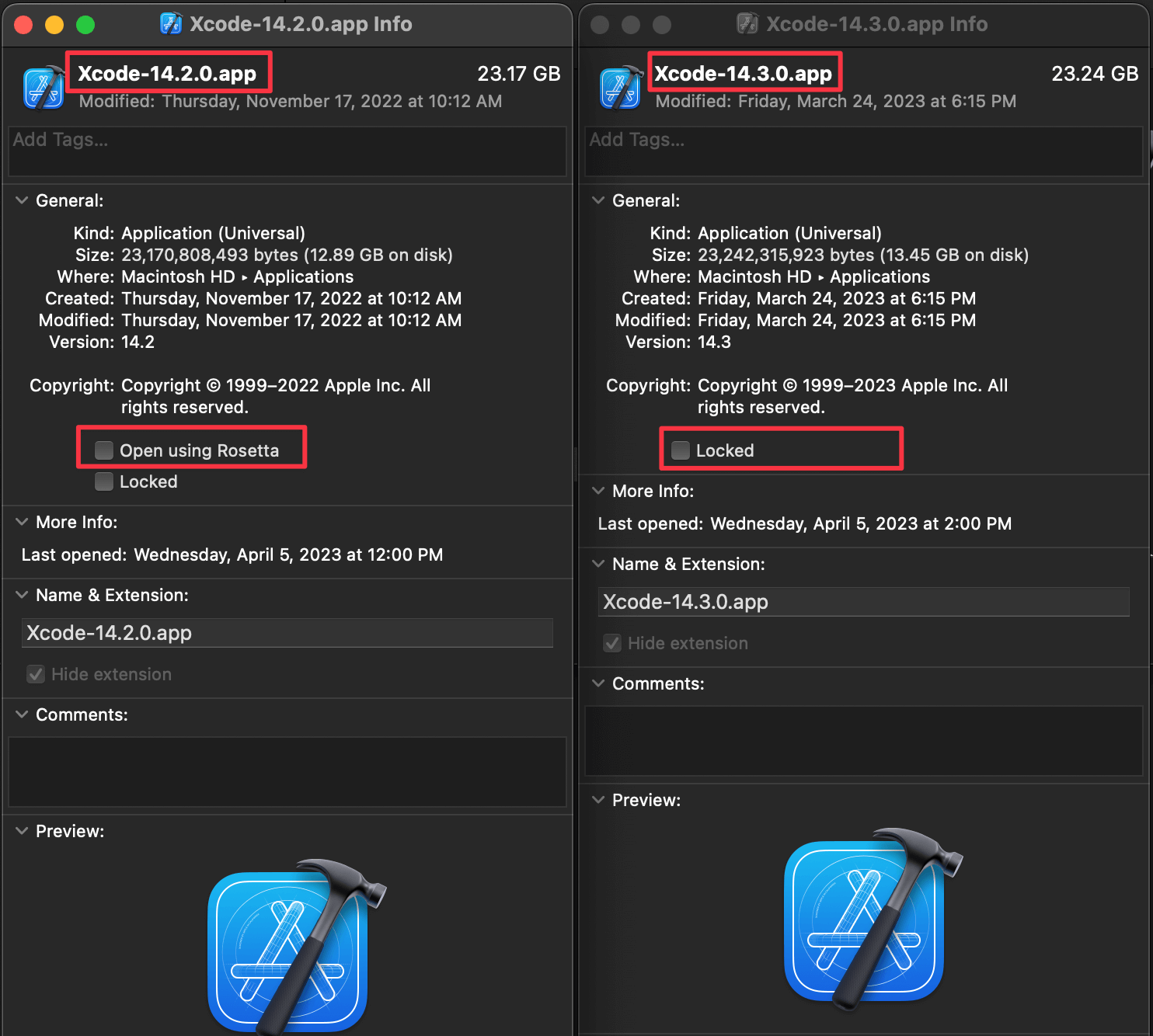
How to Open using Rosetta in Xcode 14.3
The good news is Apple didn't stop supporting Rosetta (yet). On the contrary, They make it more manageable.
Instead of making the Xcode run using Rosetta, in Xcode 14.3, we can select destination architecture per project right within Xcode.
Run an app on a Rosetta simulator
To run an app on a Rosetta simulator, you need to do the followings.
- Go to the "Product" menu in the menu bar and select Destination > Destination Architectures > Show Rosetta Destinations.
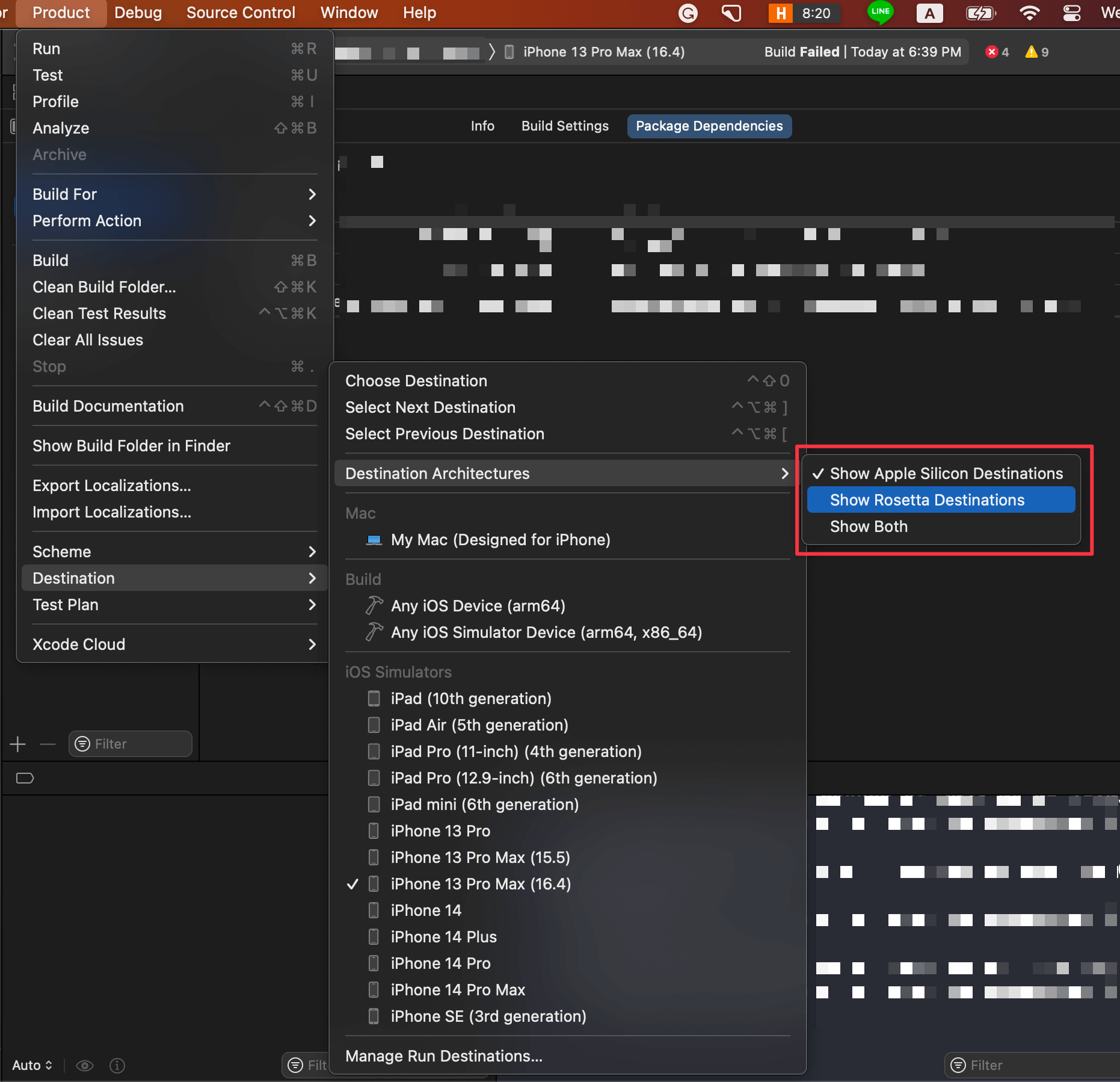
- You will see architecture in parenthesis next to the simulator. In this case, it is Rosetta.
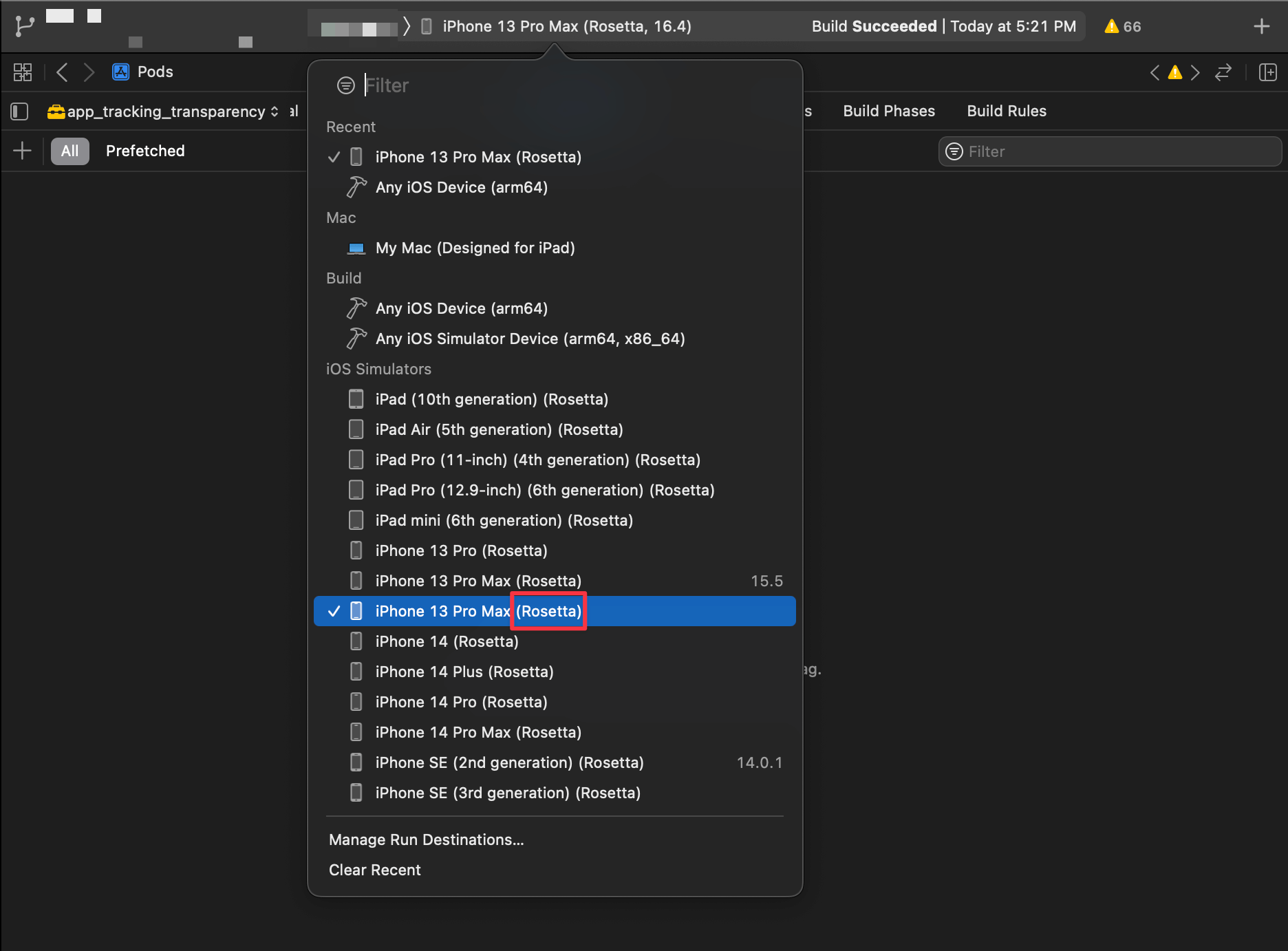
Run an app on a Rosetta simulator and Apple Silicon
If you want to run on both architectures, select the "Show Both" option.
- Go to the "Product" menu in the menu bar and select Destination > Destination Architectures > Show Both.
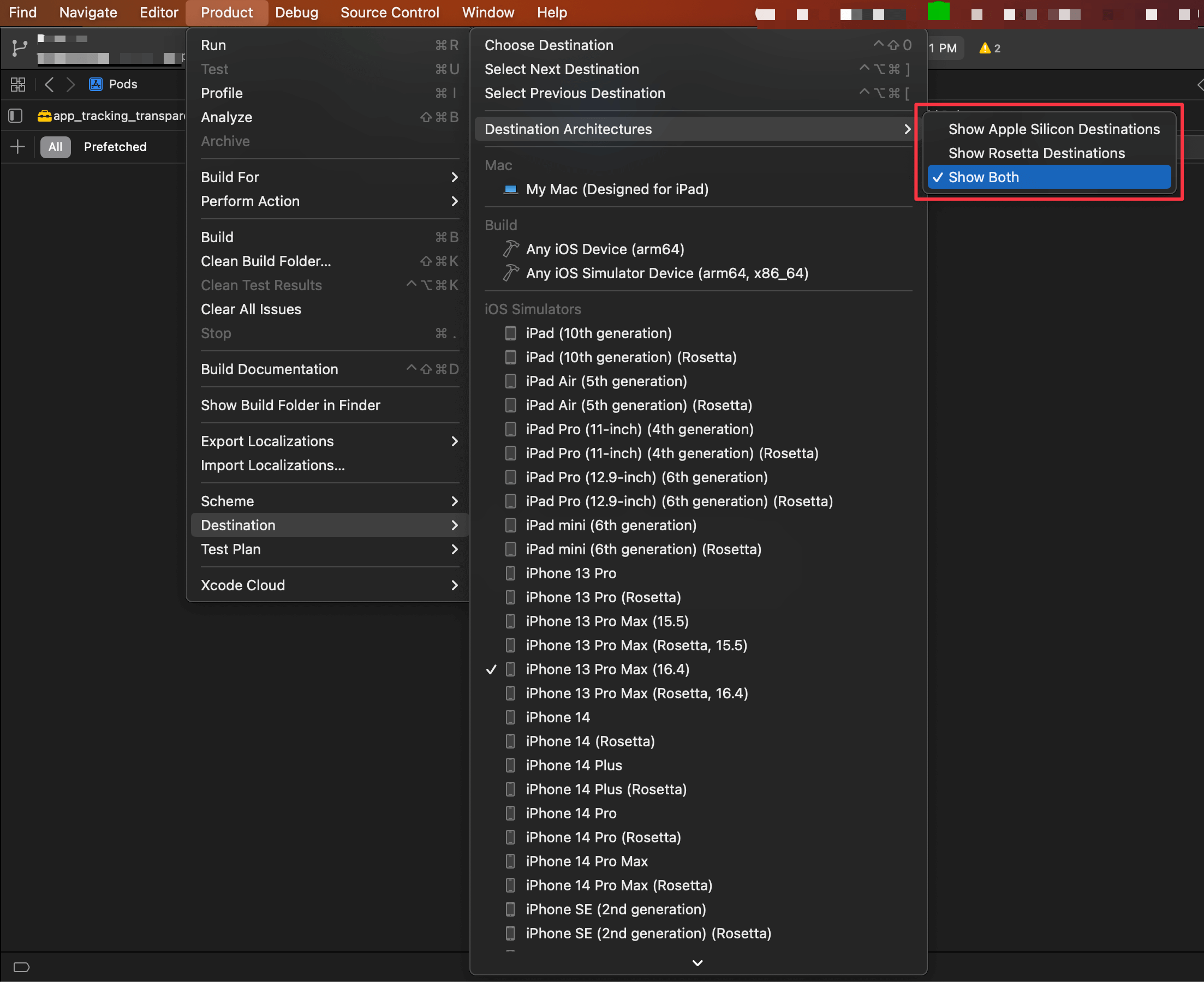
- Then, in destination/device selection, you will see both Apple Silicon and Rosetta versions of a simulator to choose from.
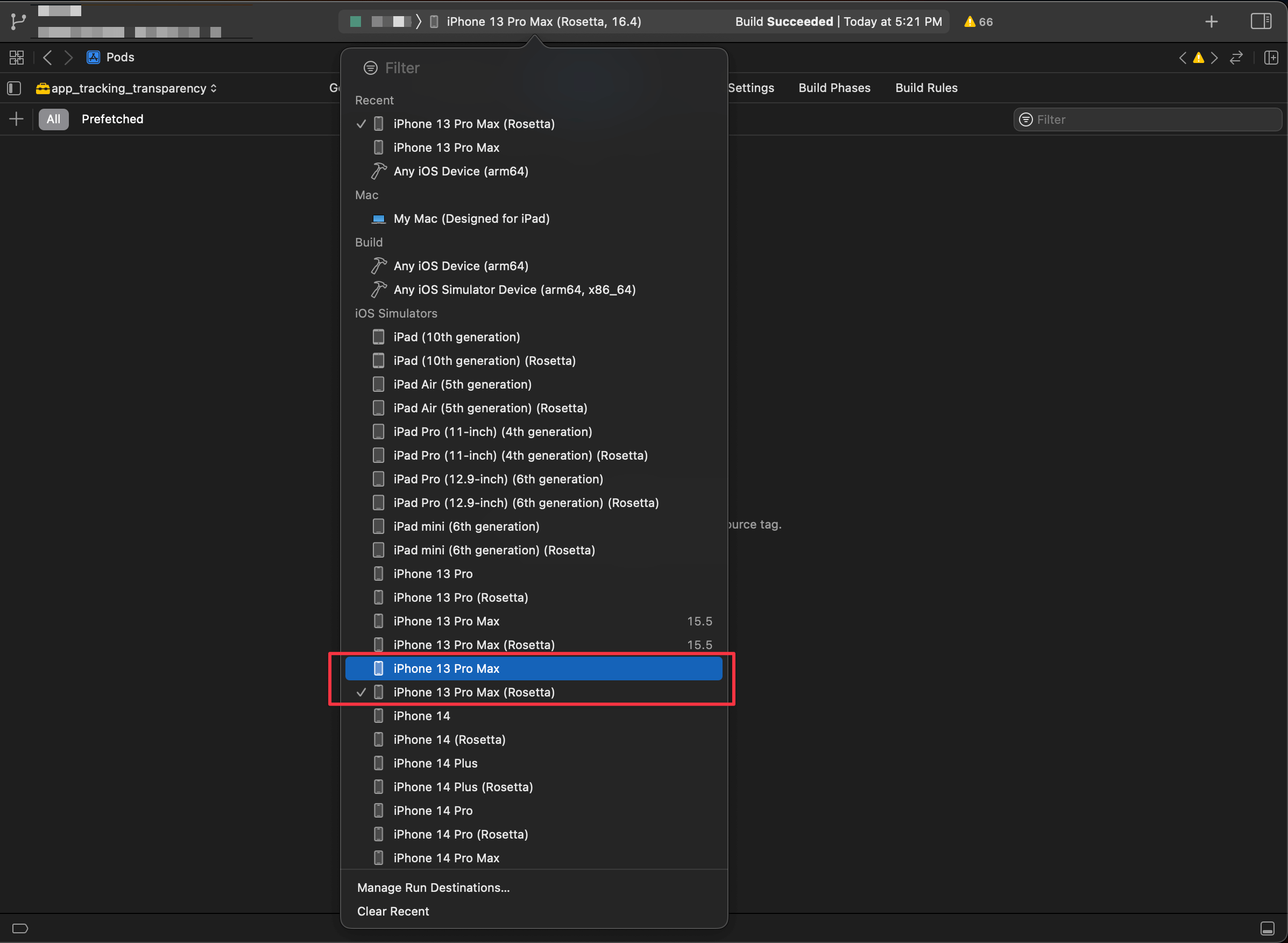
You can easily support sarunw.com by checking out this sponsor.

Offline Transcription: Fast, privacy-focus way to transcribe audio, video, and podcast files. No data leaves your Mac.
Project that doesn't support Apple Silicon architecture
Xcode makes this process even easier. If you try to build a project that doesn't support Apple Silicon architecture, Xcode will show a popup dialog to change architecture to Rosetta.
Click "Build for Rosetta" will automatically switch destination architecture to Rosetta for you.

You can switch it back whenever you want using the method in How to Open using Rosetta.
Read more article about Xcode or see all available topic
Enjoy the read?
If you enjoy this article, you can subscribe to the weekly newsletter.
Every Friday, you'll get a quick recap of all articles and tips posted on this site. No strings attached. Unsubscribe anytime.
Feel free to follow me on Twitter and ask your questions related to this post. Thanks for reading and see you next time.
If you enjoy my writing, please check out my Patreon https://www.patreon.com/sarunw and become my supporter. Sharing the article is also greatly appreciated.
Become a patron Buy me a coffee Tweet ShareSwiftUI Form Styling
At the moment (iOS 16), there is no specific way to style a Form. But you can style it based on the style that SwiftUI chooses for that platform. In iOS, Form uses a List view style.