How to Delete List rows from SwiftUI List
Table of Contents
SwiftUI List has many built-in features equipped. The way we enable these features is by attach a view modifier in a view hierarchy.
The view modifier that enable the delete function is onDelete(perform:).
How to Delete List rows from SwiftUI List
To enable the delete function in SwiftUI List, you need to do the following steps.
- Create a data source
- Populate a List view using
ForEach. - Apply
onDelete(perform:)modifier to theForEach. - Manually delete items in the
onDelete's handler.
Create Data Source
Since you want to delete an item in a List view, your data source must be mutable.
I use a @State variable as a data source in this example.
@State private var contacts = [
"John",
"Alice",
"Bob",
"Foo",
"Bar"
]Create a List view with ForEach
The onDelete modifier only works with ForEach, so we need to populate our List view using ForEach.
struct ContentView: View {
@State private var contacts = [
"John",
"Alice",
"Bob",
"Foo",
"Bar"
]
var body: some View {
List {
ForEach(contacts, id: \.self) { contact in
Text(contact)
}
}
}
}Apply onDelete modifier on ForEach
Apply onDelete modifier on ForEach to enable the delete function.
struct ContentView: View {
@State private var contacts = [
"John",
"Alice",
"Bob",
"Foo",
"Bar"
]
var body: some View {
List {
ForEach(contacts, id: \.self) { contact in
Text(contact)
}.onDelete { indexSet in
// TODO: delete items
}
}
}
}Delete items from the Data Source
The onDelete modifier doesn't automatically delete an item from your data source. You have to do it yourselves.
The onDelete perform action pass IndexSet as an argument. This is the set of indices of items about to be deleted.
.onDelete { deleteOffsets: IndexSet in
}We use the passing indices to remove the item from our data source. Swift Array already has a remove(atOffsets:) method that takes an IndexSet as an argument.
struct ContentView: View {
@State private var contacts = [
"John",
"Alice",
"Bob",
"Foo",
"Bar"
]
var body: some View {
List {
ForEach(contacts, id: \.self) { contact in
Text(contact)
}.onDelete { indexSet in
contacts.remove(atOffsets: indexSet)
}
}
}
}You can easily support sarunw.com by checking out this sponsor.

Screenshot Studio: Create App Store screenshots in seconds not minutes.
What does onDelete do
Adding an onDelete(perform:) modifier will enable the ability to delete items in that List view.
Users can delete the List item in two ways.
Swipe to delete
Users can swipe from right to left on any list row to delete that particular row.
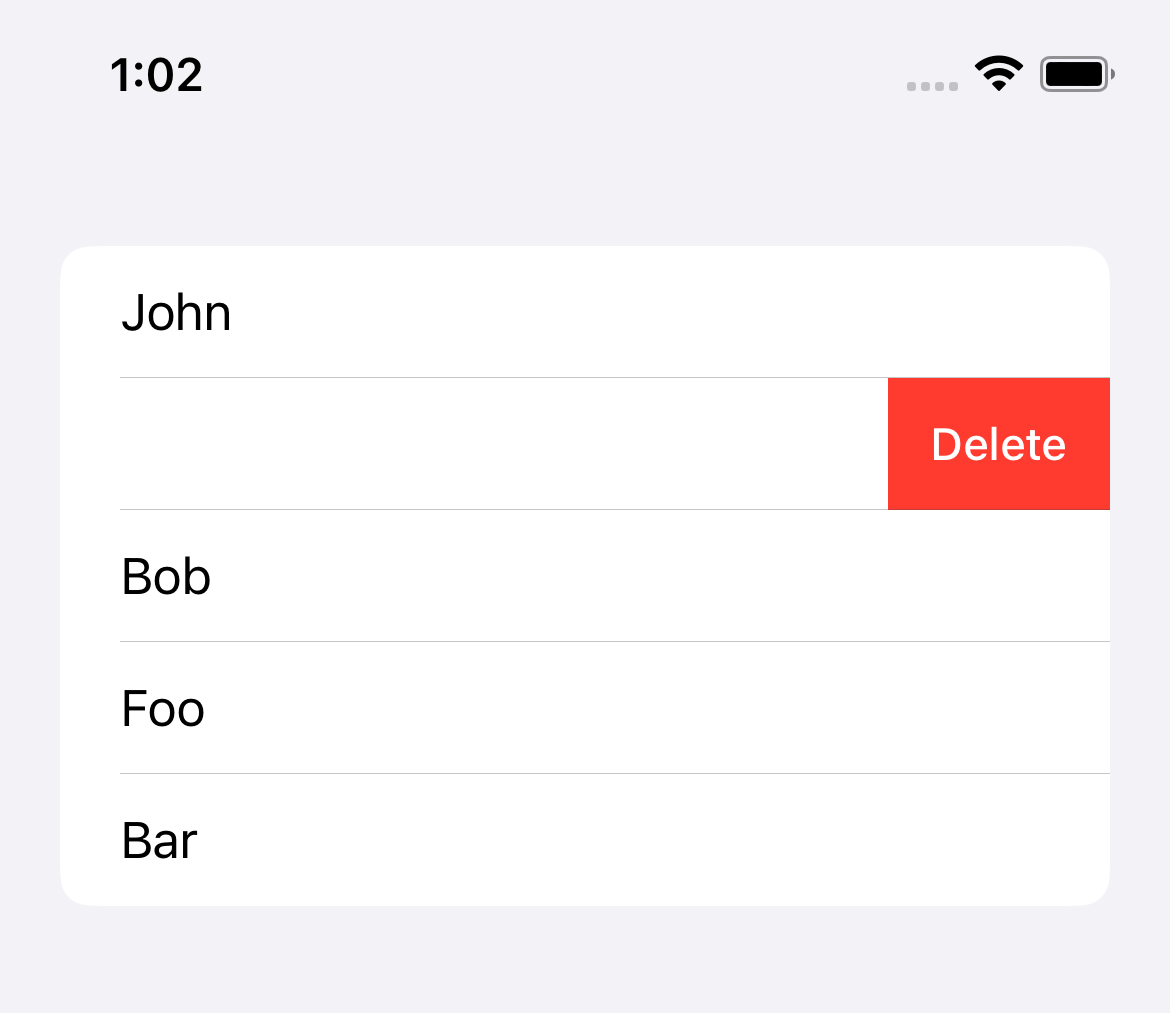
Deleting items in EditMode
Another way to delete the list item is in the edit mode.
There are two options to enter the edit mode.
- Using the
EditButton - Setting the
.editModeenvironment value
I will use EditButton in this case.
struct ContentView: View {
@State private var contacts = [
"John",
"Alice",
"Bob",
"Foo",
"Bar"
]
var body: some View {
// 1
NavigationView {
List {
ForEach(contacts, id: \.self) { contact in
Text(contact)
}.onDelete { indexSet in
contacts.remove(atOffsets: indexSet)
}
}
.toolbar {
// 2
EditButton()
}
}
}
}I wrap the List view inside NavigationView` 1 and add the Edit button there 2.
Once you enter the Edit mode by tapping the "Edit" button, you will see the delete button in front of each row.
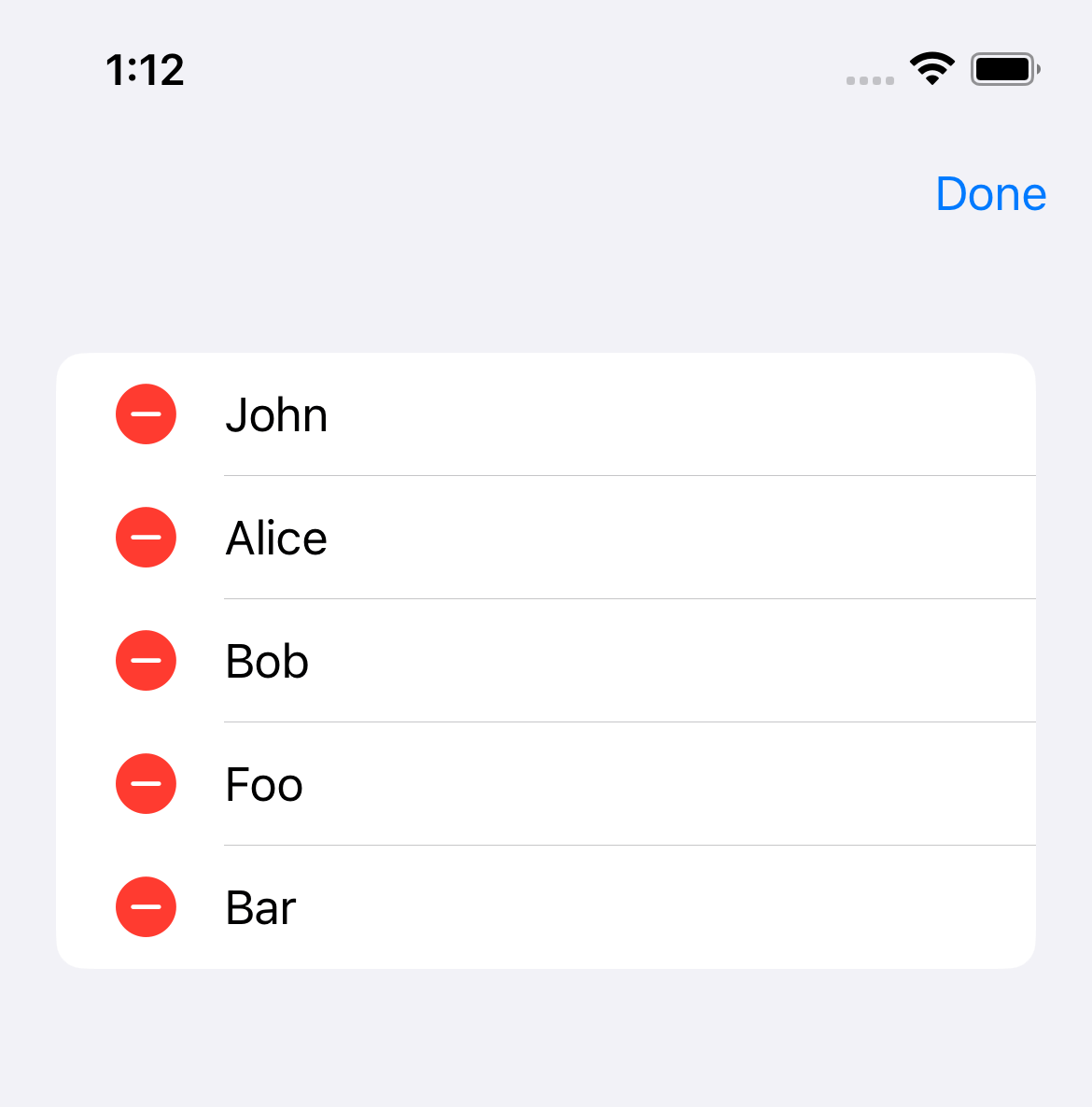
You can easily support sarunw.com by checking out this sponsor.

Screenshot Studio: Create App Store screenshots in seconds not minutes.
How to conditionally Disable the Delete ability
If you want to disable the delete ability based on some condition, you can do that by passing nil to the onDelete.
ForEach(contacts, id: \.self) { contact in
Text(contact)
}
.onDelete(perform: nil)Here is an example where we control reorder ability from the boolean value, enableDelete.
struct DeleteExample: View {
@State private var contacts = [
"John",
"Alice",
"Bob",
"Foo",
"Bar"
]
// 1
@State private var enableDelete = true
var body: some View {
NavigationView {
List {
Toggle("Enable Delete", isOn: $enableDelete)
ForEach(contacts, id: \.self) { contact in
Text(contact)
}
// 2
.onDelete(perform: enableDelete ? delete: nil)
}
.toolbar {
EditButton()
}
}
}
// 3
func delete(at offsets: IndexSet) {
contacts.remove(atOffsets: offsets)
}
}1 A state variable use to control delete ability.
2 We use enableDelete to conditionally enable/disable the delete ability. We disable it by set perform closure as nil.
3 We extract a delete logic out as a separate function to improve readability.
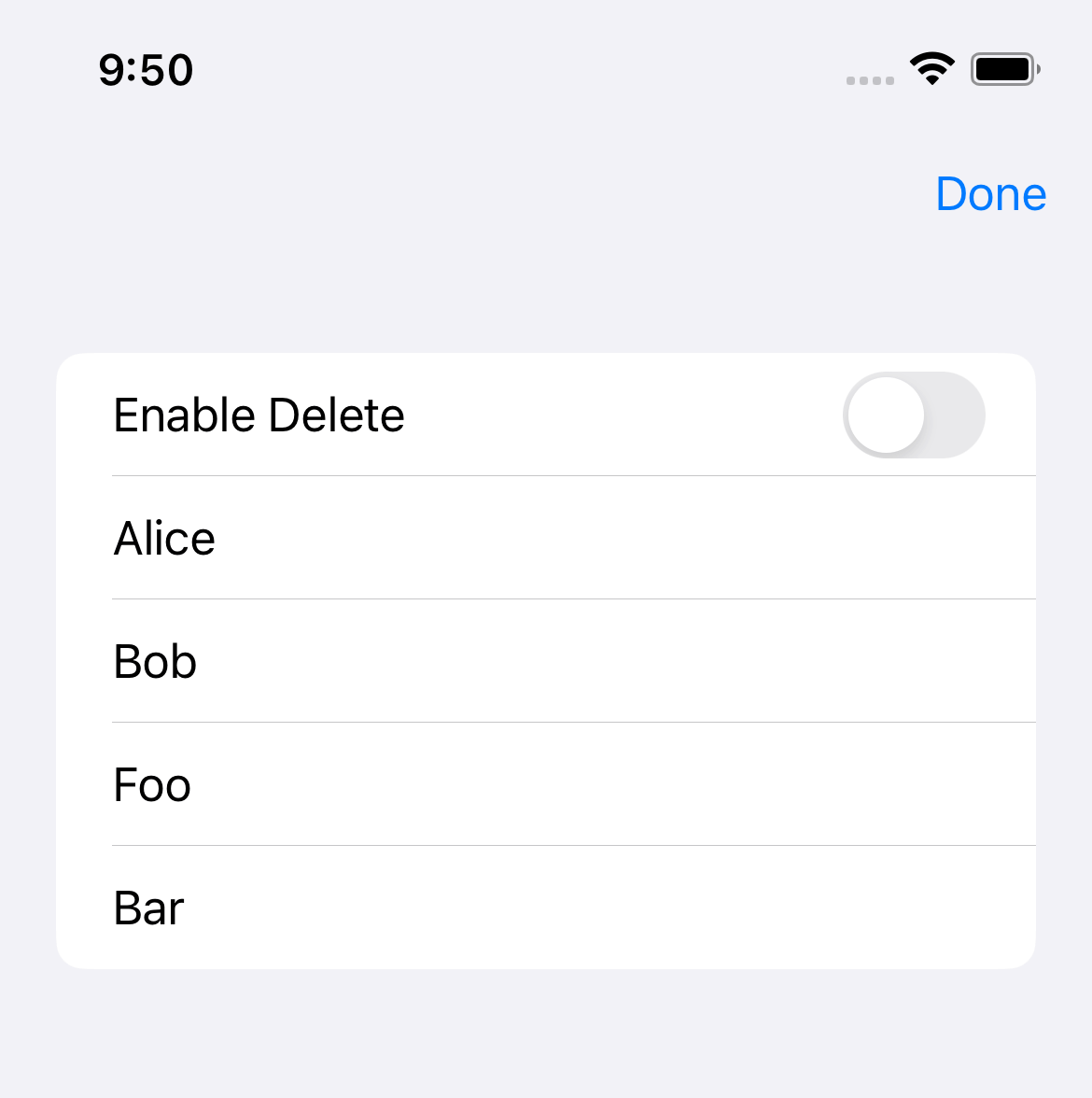
Read more article about SwiftUI, List, or see all available topic
Enjoy the read?
If you enjoy this article, you can subscribe to the weekly newsletter.
Every Friday, you'll get a quick recap of all articles and tips posted on this site. No strings attached. Unsubscribe anytime.
Feel free to follow me on Twitter and ask your questions related to this post. Thanks for reading and see you next time.
If you enjoy my writing, please check out my Patreon https://www.patreon.com/sarunw and become my supporter. Sharing the article is also greatly appreciated.
Become a patron Buy me a coffee Tweet ShareHow to change Status Bar text color in SwiftUI
Learn how to change a status bar text color in SwiftUI.